How to add Social Share Buttons in Oxygen’s Easy Posts or Repeater
Updated on December 06, 2020
This members-only tutorial provides the steps to generate a custom font from selected Font Awesome icons and loading it using a functionality plugin for use as social sharing buttons for each post of a Repeater or Easy Posts in Oxygen.
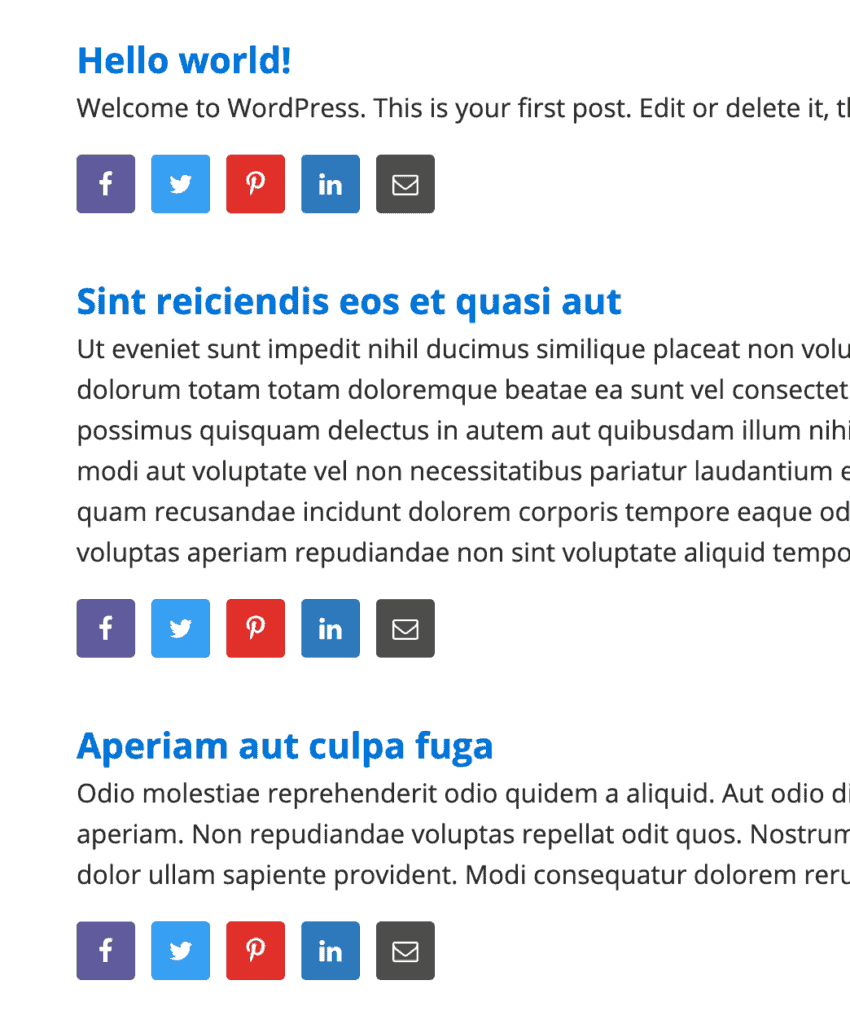
Clicking on a sharing icon button for any post will send that post's permalink to the corresponding social sharing site in a new tab.
Step 1
Go to IcoMoon App.
Search for facebook and select the icon you wish to use. In this example, we shall pick the one from Font Awesome pack.
Click on + inside the search box to import the selected icon.
Click on the icon in the shortlisted subset a couple of times.
Ensure that Selection area at the bottom shows (1).
Repeat this for other social icons by searching for say: twitter, pinterest, linkedin and email.
Once you have added all the desired icons to your selection, click on "Generate Font" link/button at the bottom.
Click on Download. Extract the downloaded zip file.
You can download the sample zip file from here.
Step 2
Install and activate My Custom Functionality plugin.
Connect to your hosting account using a FTP client and navigate to site’s /wp-content/plugins/my-custom-functionality-master.
Upload fonts folder from the extracted zip file folder to assets directory.
Upload style.css file from the extracted zip file folder to css directory and edit it.
This is a premium members-only content.
To view the rest of the content, please sign up for membership ($47/month or $599 one-time).
Already a member? Log in below or here.