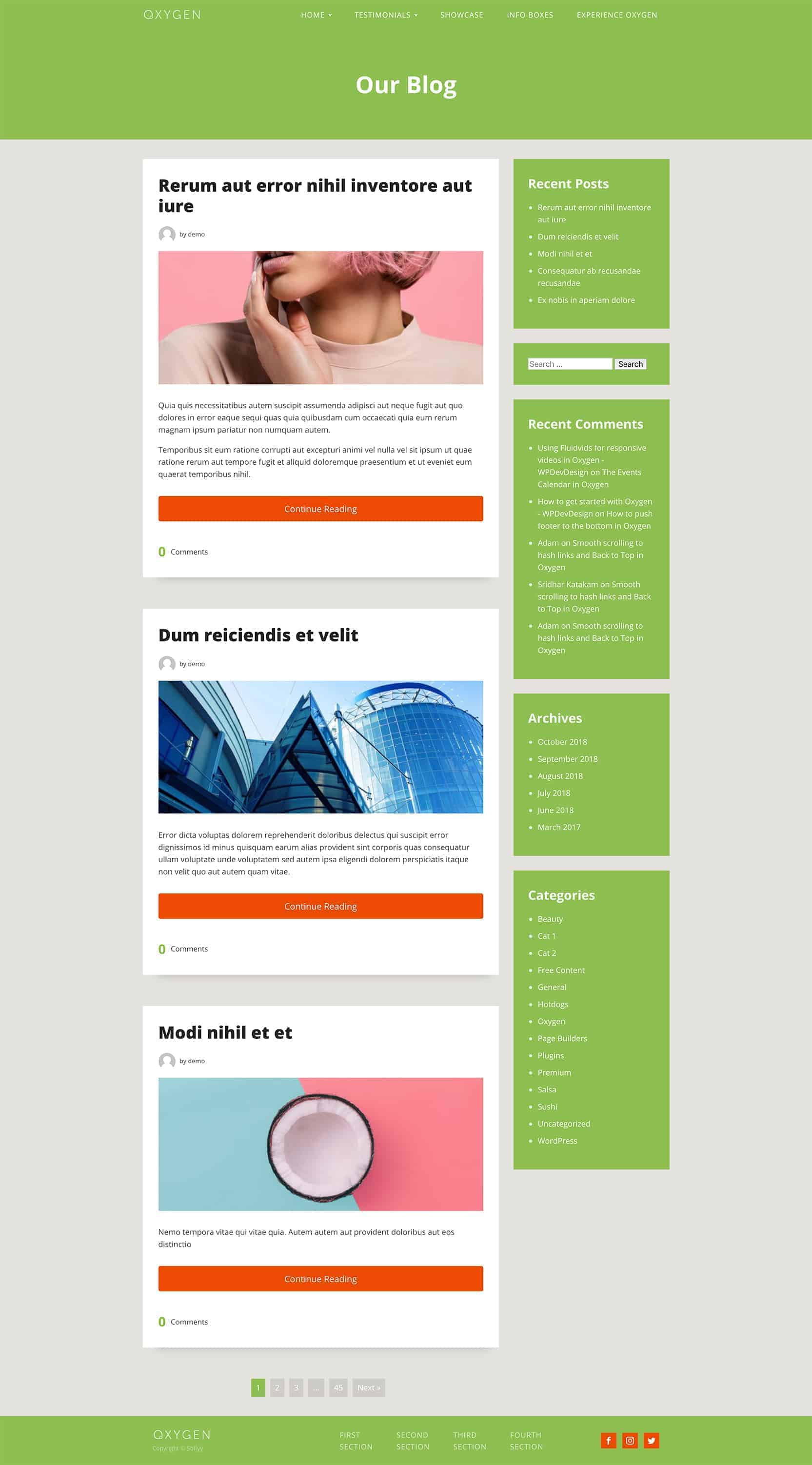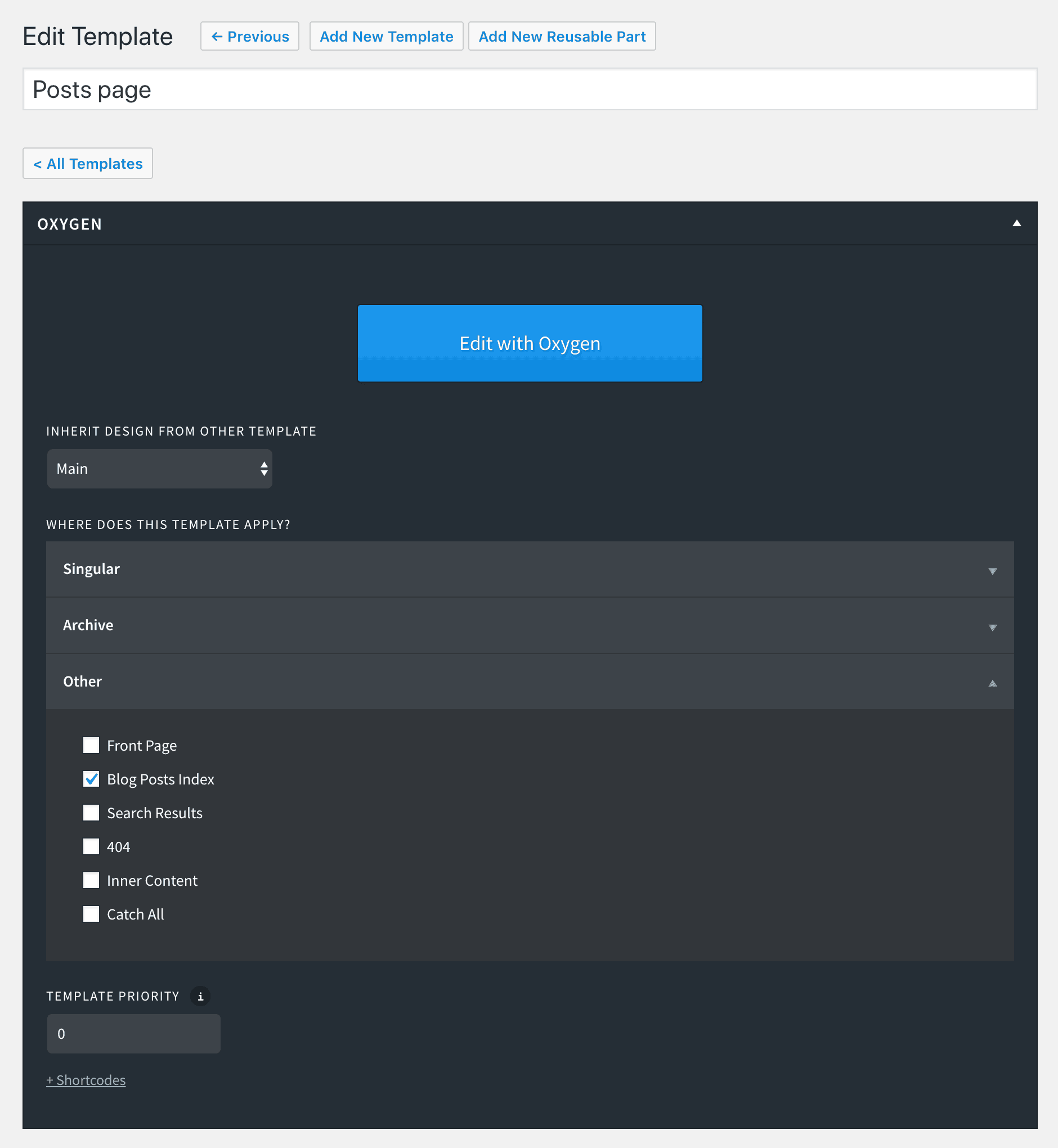This members-only tutorial provides the steps to set up a Posts page template in Oxygen inspired by https://backlinko.com/blog.
Step 1
Install and activate WooSidebars plugin.
Go to Appearance > Widget Areas and add a widget area named say, "Primary Sidebar".
Go to Appearance > Widgets and add in your desired widgets in the newly created widget area.
Step 2
Install and activate Code Snippets plugin.
Add a new Snippet titled say, "Add custom image size for Posts page" having
add_image_size( 'posts-page-thumb', 626, 256, true );
Regenerate thumbnails (not needed if none of the posts have featured images set yet).
Step 3
Oxygen > Templates > Add New Template.
Enter a title of say, "Posts page".
Set the Template to inherit from your Main Template having the Header and Footer.
Apply it to Other > Blog Posts Index.
Edit with Oxygen.
Step 4
Add a Section and inside that, a Heading element.
Set the text to something like, "Our Blog".
In this example, the primary color is #8ebf51 (green) which is what I've set the background color as.
Add another Section and inside that, a Columns element having two columns.
In my test site, I set the Widths of Left and Right Divs to 69% and 31% respectively.
a) Left Div:
I have set padding as 0, 15px, 0 and 0 (top, right, bottom, left).
Add an Easy Posts element inside this Div.
Template PHP:
This is a premium members-only content.
To view the rest of the content, please sign up for membership ($47/month or $599 one-time).
Already a member? Log in below or here.