This members-only tutorial provides the steps to set up a responsive horizontal opt-in form in Oxygen using Gravity Forms.
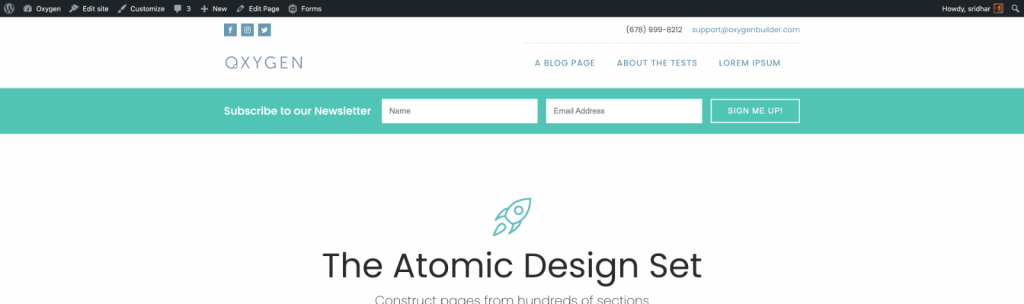
Step 1
Create a form having a Single Line Text field (for name) and Email (under Advanced Fields).
Drag the email field to the right of Name field so they are side-by-side.
For both fields, enter placeholder text and set Field Label Visibility to Hidden.
In the Form Settings, assign a CSS Class Name of horizontal-form.
Step 2
Edit the Page/Template where you would like to show the form.
Add a Section having #50c5b5 Background Color. Set top and bottom padding to 20px each.
Add a Div inside the Section.
Layout Child Elements: Horizontal
Vertical Item Alignment: Middle
Width: 100%
Under Custom CSS add
gap: 20px;Add a Heading inside the Div that reads say, "Subscribe to our Newsletter".
Text Color: white
Font Size: 20px
Font Weight: 500
Tag: h3.
Add a Shortcode adjacent to and below it i.e, as a child of the Div.
Full shortcode:
[gravityform id=1 title=false description=false]Replace 1 with the ID of your Gravity Forms form.
Step 3
At Manage > Stylesheets add:
This is a premium members-only content.
To view the rest of the content, please sign up for membership ($47/month or $599 one-time).
Already a member? Log in below or here.