WP User Avatar recently added a complete user registration and profile management type of functionality in one of its updates.
Some users prefer that the plugin does only what it is supposed to though – enable the admins/users to use custom images instead of gravatars.
If you have accidentally or automatically updated WP User Avatar to ProfilePress, you may want to follow the steps below to revert the ProfilePress rebranded version (3.0 and up) to how it used to be, v2.2.16.
Step 1
If you have just updated v2.2.16 to a higher version of WP User Avatar, you will see an admin notice prompting you to let the plugin create some pages for you. Choose no to that and close the other admin notices by this plugin.
If you already let the plugin create those Pages, not a problem. Delete those at All Pages screen of your WordPress dashboard.
Step 2
Download v2.2.16 by going to advanced view of the plugin, selecting 2.2.16 from the version dropdown, and clicking the Download button.
Go to Plugins > Add New, Upload Plugin, browse to wp-user-avatar.2.2.16.zip from your computer, Install Now and choose to replace the existing version.
Step 3
Delete the tables that v3.0 and above adds to the database.
Take full backups of your site and database to be safe first.
Access your database using a tool like phpMyAdmin or your hosting panel, search for ppress and drop all the corresponding tables.
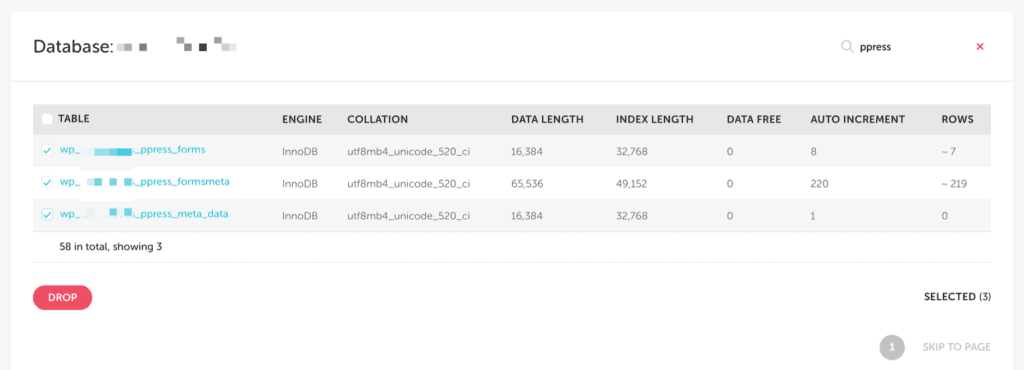
Step 4
Go to the installed plugins list screen and disable auto-updates (if enabled).
Finally we need to bump up the plugin’s version to a large number so WordPress does not show update notification anymore.
Edit the plugin either via Plugin Editor or a FTP client, open wp-user-avatar.php and change
Version: 2.2.16to something like
Version: 2000.2.16