How to speed up website development with Oxygen using Keyboard Maestro
Update on August 21, 2020: The below tutorial has been archived. Since the addition of quick search for +Add in Oxygen plus Hydrogen Pack I no longer use the following.
Keyboard Maestro is a fantastic software for Mac users to automate just about anything in their daily computing.
In this article, I share custom macros I have built for my own use to quickly add elements and to perform actions when working inside Oxygen‘s visual editor.
The idea is to press a keyboard shortcut (⌘K, changeable) and start typing the name of the element you want to add or an action (like Save, Frontend) and hit return when the results set gets filtered.
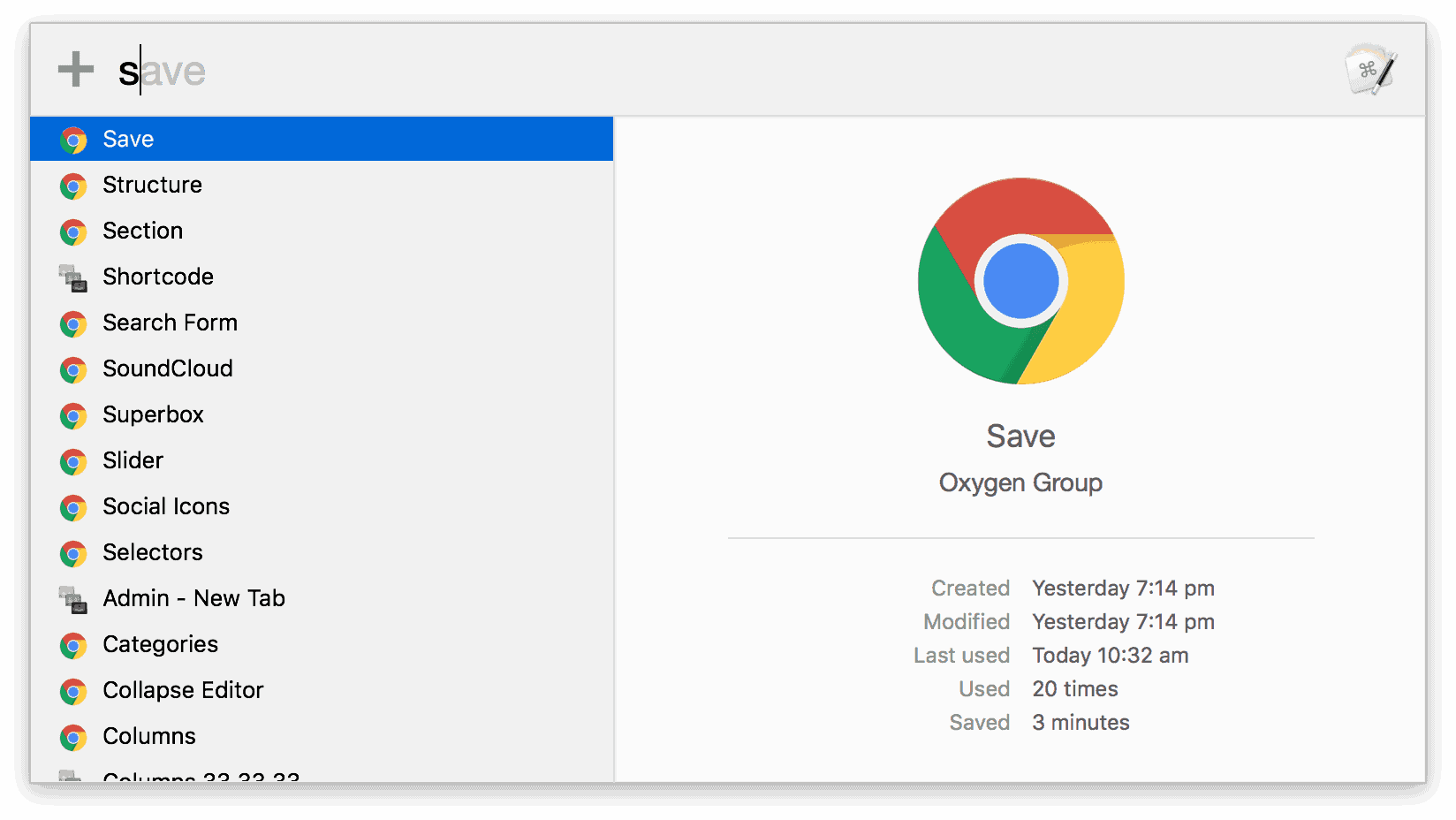
Pressing another keyboard shortcut (⌘P, changeable) brings up a popup with the list of all the possible buttons/actions and these are clickable.
These popups/palettes can be dismissed by pressing Esc.
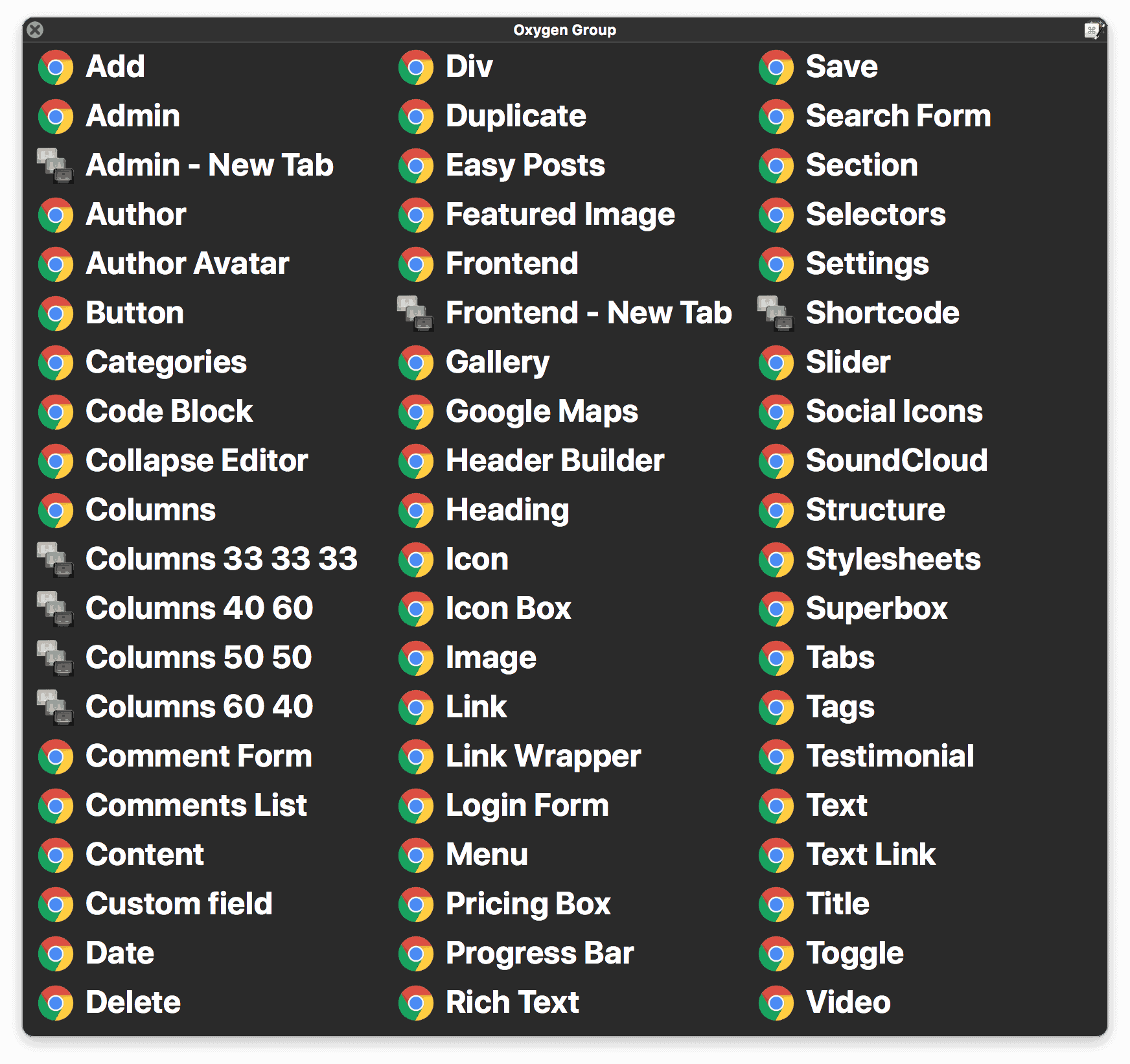
Screencast:
Step 1
Install and activate Oxygen Custom Toolbar.
Step 2
Purchase and install Keyboard Maestro.
Step 3
Download
and
Oxygen Launcher Group Macros.kmmacros
Double click on the files one after the other in that order.
“Oxygen Launcher Group” and “Oxygen Group” should get added to your Keyboard Maestro.
The macros in these groups have been set to run in Google Chrome only. You could change or add other browsers if you wish.
The shortcuts to bring up the palette and search-by-filtering popup can be changed by clicking on the individual macros in the “Oxygen Launcher Group” group.
Step 4
In Google Chrome go to View > Developer and tick “Allow JavaScript from Apple Events”.
Step 5
You may want to go to Keyboard Maestro’s Preferences > Palettes > Default Palette Style and set it to
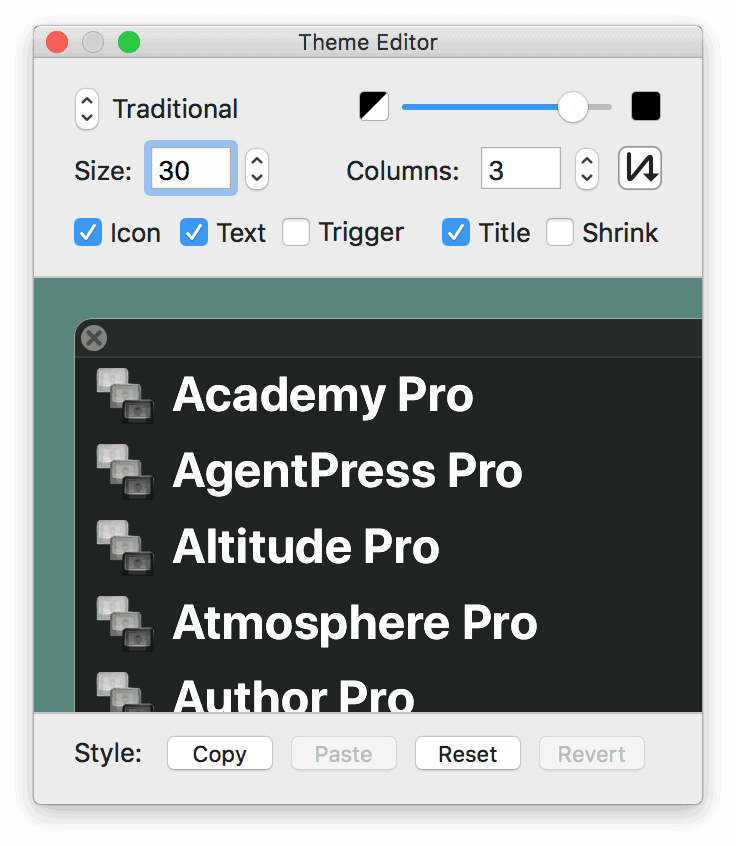
Updates:
August 11, 2018
⌘S: Save
⌘D: Duplicate
⌘Z: Undo