Want a starting point for a simple horizontal email opt-in form in your Oxygen site using Fluent Forms?
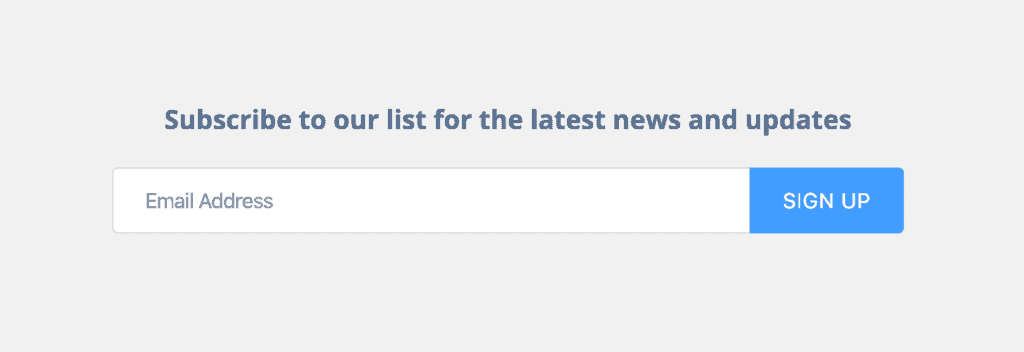
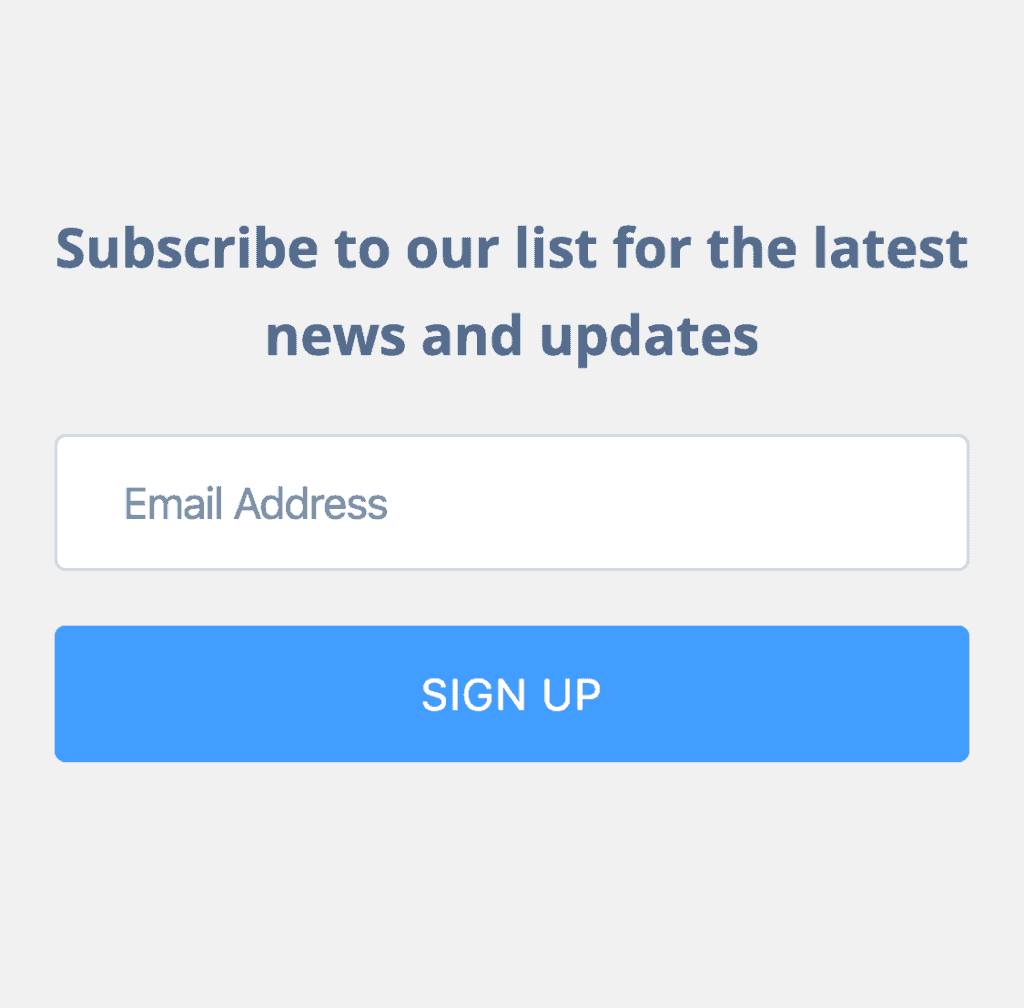
Here’s how.
Step 1
Install and activate Fluent Forms.
The free version enables you to connect to (a list in) MailChimp.
Pro version has integrations with ActiveCampaign, Campaign Monitor, Constant Pain (I mean, Constant Contact), ConvertKit, GetResponse, HubSpot, iContact, MooSend, SendFox, MailerLite, Gist, Zapier, Webhooks etc.
There is currently a 40% discount sale going on Fluent Forms.
This tutorial works with both free and pro versions of Fluent Forms as long as the version number is at least 3.0.6.
Step 2
Go to Fluent Forms > Tools > Import Forms.
Edit the form and connect it to your mailing list provider.
Copy its shortcode.
Step 3
Edit your Template/Page where you want to show the form with the Oxygen editor.
Add a Section.
Background Color: #f0f0f0
Horizontal Item Alignment: Center
Add a Heading.
You might want to change the Tag to h2 (or h3 etc.).
Text Color: #566d8f
Font Size: 20px
Add a Shortcode component.
Paste the shortcode copied from the earlier step.
Advanced > Size & Spacing > Margin: 20px (top).
Width: 100%
Max-width: 600px
That’s it.