This members-only tutorial provides the steps to apply a real masonry layout to posts in Posts page and archives in Oxygen.
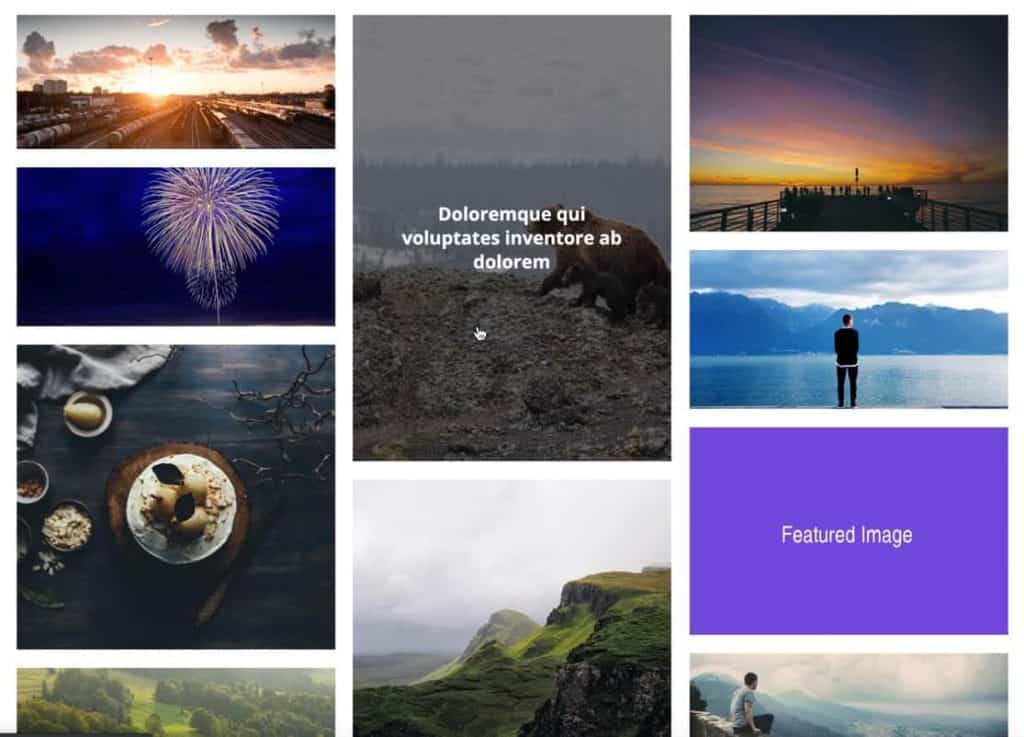
We are going to make the titles appear on a dark overlay when the posts' images are hovered.
Desktop: 3 columns
1120px and below: 2 columns
768px and below: 1 column
The images will be set to appear automatically (all the time) from 1120px and below.
A fallback image will appear for posts that do not have a featured image.
If you do not have a membership you can find a free tutorial on this topic here.
Step 1
Install and activate Code Snippets plugin.
Go to Snippets > Add New.
Title: Custom Image Sizes
Code:
add_image_size( 'masonry_thumb', 800, 0, true );Set the snippet to run everywhere. Save changes and activate.
Step 2
If there are any posts that already have featured images, regenerate thumbnails.
Add/Edit your posts and ensure that they have featured images.
Images should be at least 800px wide.
For best masonry look, use images of varying heights.
Step 3
Install and activate My Custom Functionality plugin.
Connect to your hosting account using a FTP client and navigate to site's /wp-content/plugins/my-custom-functionality-master.
Create a file named masonry-init.js in the plugin's assets/js directory having the following:
This is a premium members-only content.
To view the rest of the content, please sign up for membership ($47/month or $599 one-time).
Already a member? Log in below or here.