Updated on 16 Sep 2024
This members-only tutorial provides the steps to set up a simple workflow that might help agencies where multiple developers will be accessing Oxygen Builder's editor.
I recently started working in an agency where multiple developers will be using the Oxygen editor (at different but sometimes overlapping times). It is not advisable to have more than one instance of Oxygen editor open.
While a third-party plugin exists to solve the limitation of a single user accessing the editor at a time, I have not used it.
At the moment, the developers mention/ask if the others are working and if they can open the editor.
Oxygen does include an "edit locking" feature but I wanted
- the ability for the developers to "announce" when they want to use the editor - like an on and off switch
- visibility for everyone involved as to who is currently working or has marked as wanting to be working with Oxygen editor
So I set up a radio group custom field attached to an ACF options page so that when none of the developers have marked it as being used, the admin bar menu item will remain green.

Clicking on it takes us to the options page where the developer can click on their name to indicate that "Oxygen editor is all theirs" and click Update.
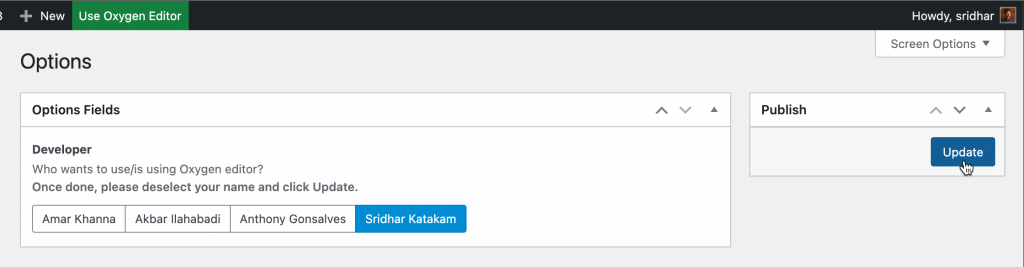
The admin bar menu item's text will then reflect the selected developer's name it will turn red.

When they are done, they click on the admin bar item and on the options page, deselect their name and click Update.
This workflow is not foolproof but does help a bit in an agency multi-user situation.
Here's how you can set it up:
Step 1
Install and activate ACF Pro.
Step 2
Install and activate Code Snippets plugin.
Go to Snippets > Add New.
Title: ACF Options Page
Code:
<?php
if ( class_exists( 'ACF' ) && function_exists( 'acf_add_options_page' ) ) {
acf_add_options_page();
// acf_add_options_page(array(
// 'page_title' => 'Theme Settings',
// 'menu_title' => 'Theme Settings',
// 'menu_slug' => 'theme-settings',
// 'capability' => 'edit_posts',
// 'redirect' => false
// ));
}Set the snippet to run in the admin. Save changes and activate.
Step 3
Create a field group having a "Button Group" (or Select or Radio Button) type of field like this:
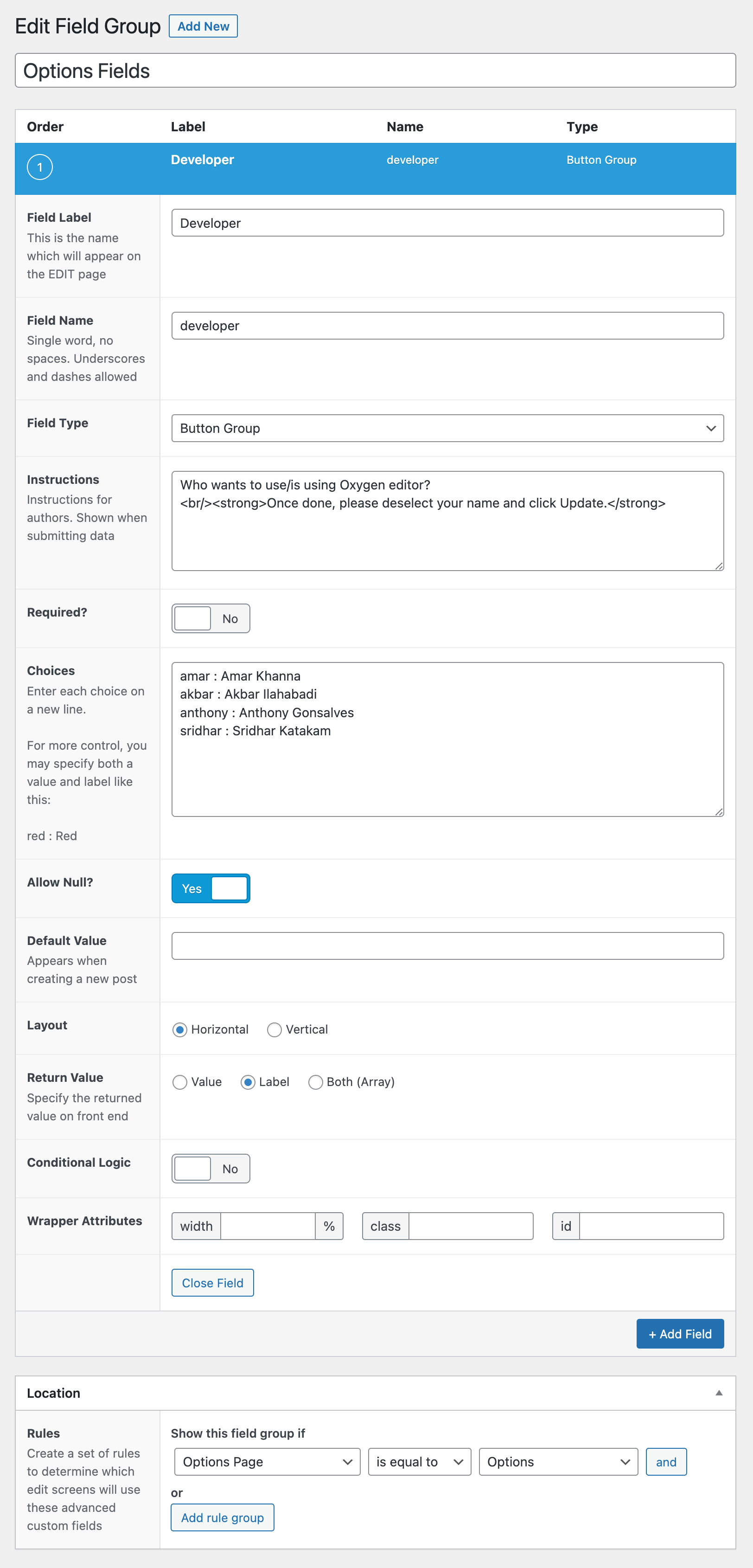
Set it to appear on your options page.
Step 4
Add another snippet.
Title: Add Developer to Admin Bar
This is a premium members-only content.
To view the rest of the content, please sign up for membership ($47/month or $599 one-time).
Already a member? Log in below or here.