Updated on 19 Jul 2021
This tutorial provides the steps to set up a fixed transparent header in Oxygen which becomes opaque on scroll.
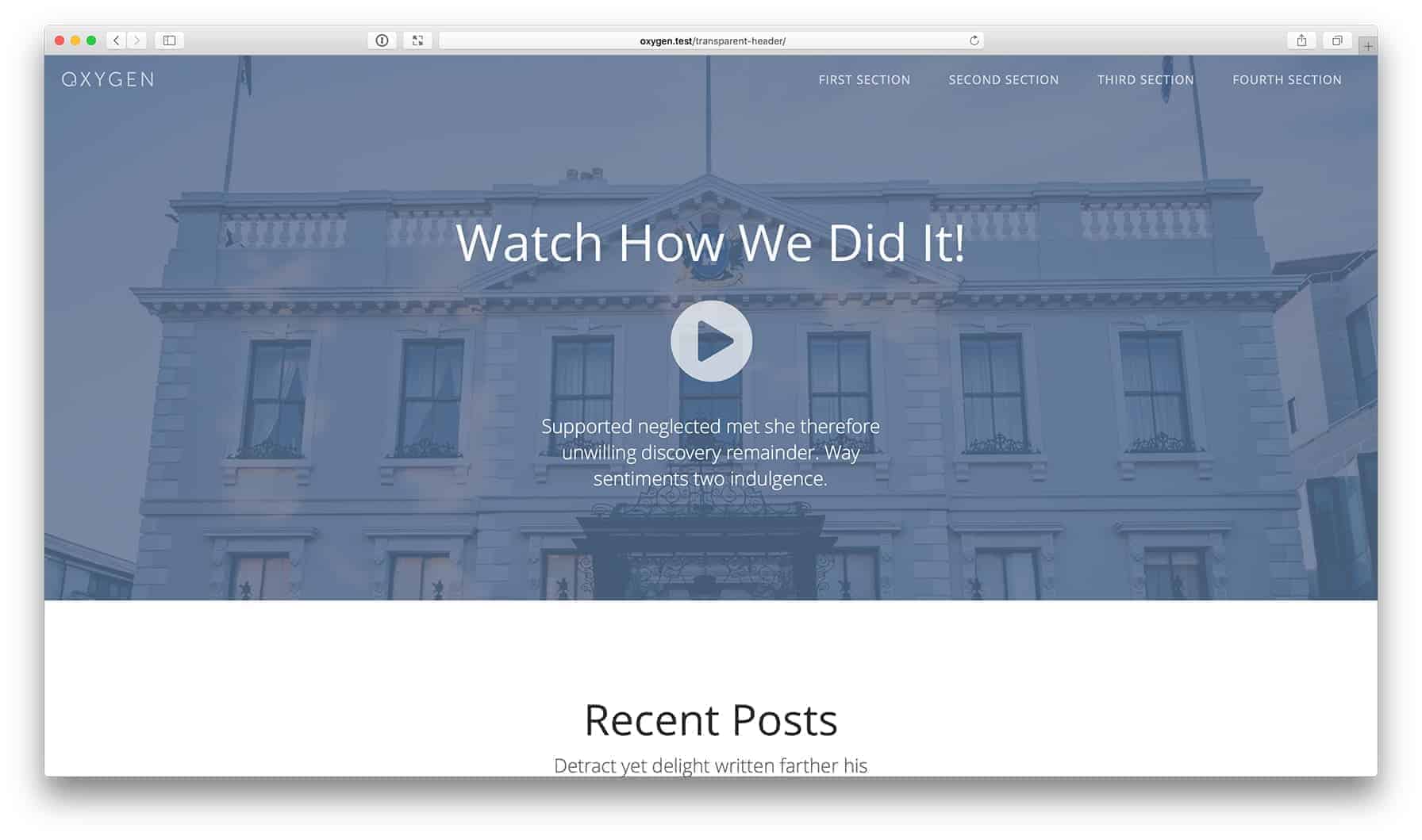
Live Demo (only the homepage)
Step 1
Edit your Oxygen template and add a Div. In my demo site, I edited the sitewide Catch All Main Template.
Advanced > Layout: Set Display to block and Position to relative.
Inside the Div, either add a Header Builder (under Helpers) element and build your header OR add one from the Library.
Ensure that there is no background color.
Advanced > Size & Spacing: Set Width to 100%.
Advanced > Layout: Set Position to fixed with 0 Top and Left values.
Add a class of say, site-header.
Step 2
Add your “hero” Section on your Pages as the top-most element (I did this for the “Home” Page which has been set as the static homepage at Settings > Reading). I changed the top padding for this section to 200px.
Inside this Section, add Heading, Text, Images and anything else you want to show inside the hero section.
Step 3
In a Stylesheet at Manage > Stylesheets, add:
@media only screen and (min-width: 601px) {
.admin-bar .site-header {
top: 32px !important;
}
}If you want the content of Header to spread between the left edge and the right edge, add
.oxy-header-container {
max-width: none;
}Step 4
Let’s add some Javascript to automatically add a class of scrolled after the user has scrolled a certain distance (150px) and to remove it when scrolled to the top of the browser.
The reason for not using the built-in Sticky option in Oxygen is because I found this to be a jumpy and not smooth when the header becomes fixed.
Add a Code Block as the very last element in the Catch All template.
PHP:
<?php
// echo "hello world!";
?>JavaScript:
window.addEventListener("scroll", function() {
// let scrollpos = window.scrollY;
if (window.scrollY >= 150) {
// add_class_on_scroll();
document.body.classList.add("scrolled");
} else {
// remove_class_on_scroll();
document.body.classList.remove("scrolled")
}
});In a Stylesheet at Manage > Stylesheets, add
.scrolled .site-header,
.oxy-nav-menu.oxy-nav-menu-open {
background-color: #000;
z-index: 1;
}Related: