This is a notes/summary of how I implemented the steps on https://www.edmundcwm.com/setting-up-wordpress-coding-standards-in-vs-code/ for setting up WordPress coding standards in Visual Studio Code.
(Tested in a Mac)
- (Not compulsory) In the terminal go to root by typing:
cd ~
- Install Composer.
php -r "copy('https://getcomposer.org/installer', 'composer-setup.php');"
php -r "if (hash_file('sha384', 'composer-setup.php') === 'e0012edf3e80b6978849f5eff0d4b4e4c79ff1609dd1e613307e16318854d24ae64f26d17af3ef0bf7cfb710ca74755a') { echo 'Installer verified'; } else { echo 'Installer corrupt'; unlink('composer-setup.php'); } echo PHP_EOL;"
php composer-setup.php
php -r "unlink('composer-setup.php');"(copy and paste all the above commands at once)
https://getcomposer.org/download/
- Move
composer.pharto a directory that is in your path.
mv composer.phar /usr/local/bin/composerhttps://getcomposer.org/doc/00-intro.md#globally
- Install PHP CodeSniffer (PHPCS).
composer global require "squizlabs/php_codesniffer=*"This will get installed as ~/.composer/vendor/bin/phpcs.
- Create a directory named say,
Utilitiesand go inside it.
mkdir Utilitiescd Utilities- Download WPCS.
git clone -b master https://github.com/WordPress/WordPress-Coding-Standards.git wpcsThis will download WPCS into a folder called wpcs.
i.e., at ~/Utilities/wpcs.
- Add WPCS to PHPCS.
~/.composer/vendor/bin/phpcs --config-set installed_paths ~/Utilities/wpcs- Check to ensure WPCS is added.
~/.composer/vendor/bin/phpcs -i- Install
phpcsandphpcbfextensions in VSCode. - Bring up VSCode settings. Click on “Open Settings (JSON)” icon near the top right.
Add these:
"phpcs.enable": true,
"phpcs.executablePath": "/Users/sridharkatakam/.composer/vendor/bin/phpcs",
"phpcs.standard": "WordPress",
"phpcbf.enable": true,
"phpcbf.documentFormattingProvider": true,
"phpcbf.onsave": true,
"phpcbf.executablePath": "/Users/sridharkatakam/.composer/vendor/bin/phpcbf",
"phpcbf.standard": "WordPress"
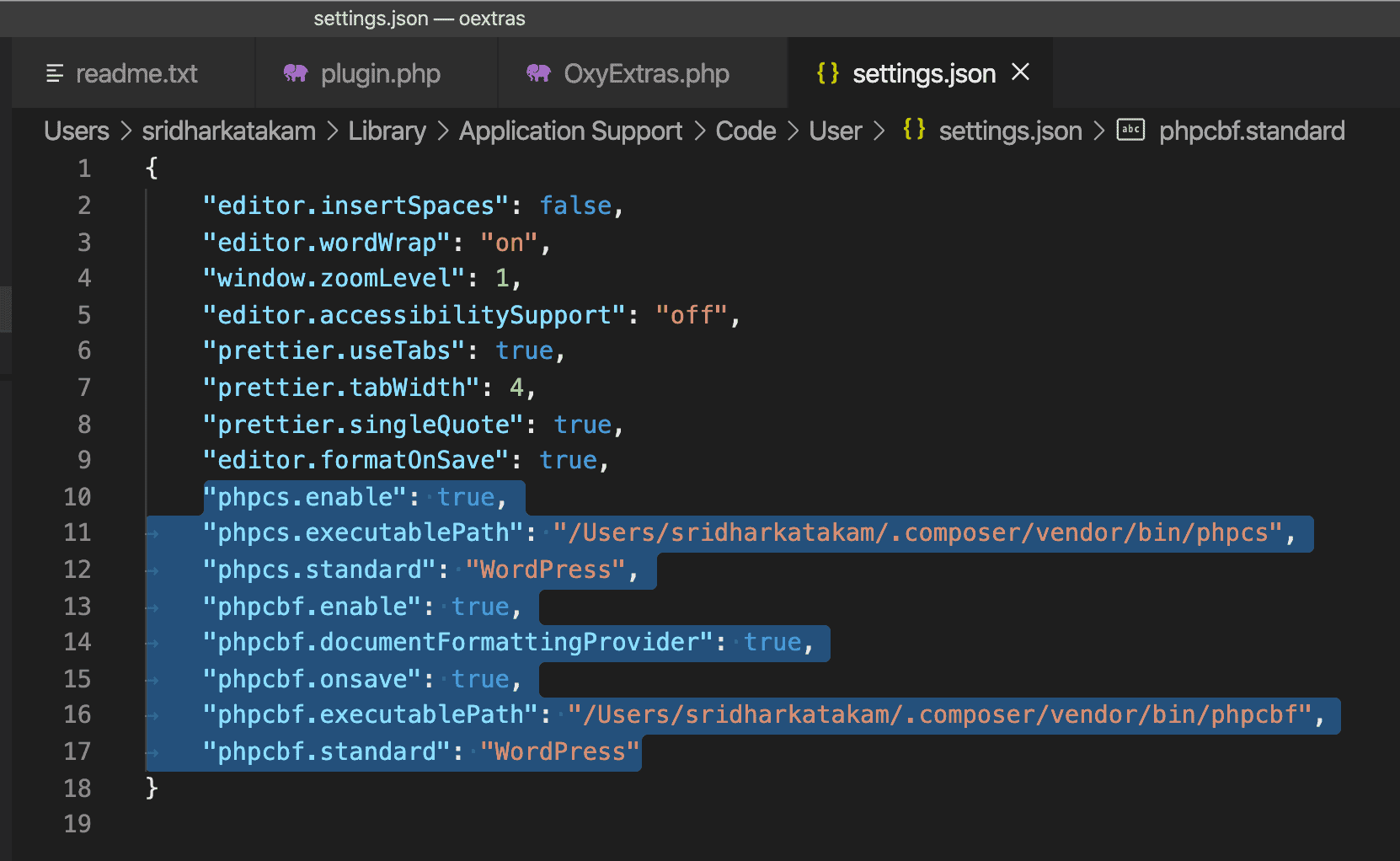
Note: ~ does not work here and will be treated as relative to the current open folder. So you need to use the actual path to your home directory like /Users/sridharkatakam.
- Restart VSCode.