This tutorial provides the steps to append custom HTML at the end of the default WooCommerce add to cart message after a product has been added to the cart on a single product page.
Before:

After:
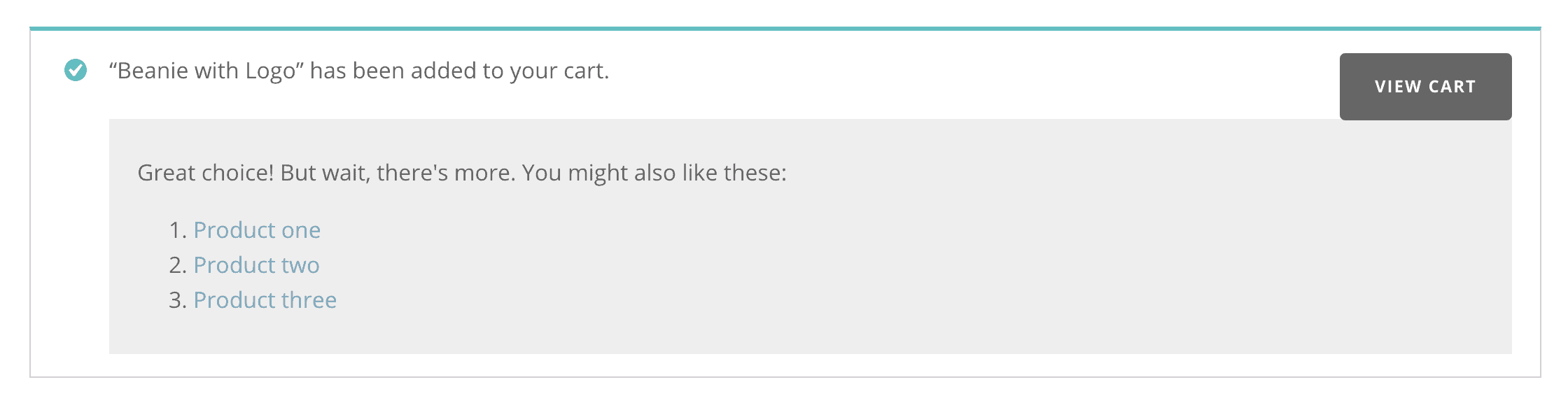
Step 1
Install and activate Code Snippets plugin.
Go to Snippets > Add New.
Title: [WooCommerce] Customize add to cart message
Code:
add_filter( 'wc_add_to_cart_message', 'wpdd_wc_add_to_cart_message', 10, 2 );
/**
* Add custom HTML to Add to Cart message.
*
* @param string $message The current message.
* @param int $product_id Single product id.
* @return string The modified message.
*/
function wpdd_wc_add_to_cart_message( $message, $product_id ) {
$message .= '<div class="custom-add-to-cart-message"><p>Great choice! But wait, there\'s more. You might also like these:</p><ol><li><a href="#">Product one</a></li><li><a href="#">Product two</a></li><li><a href="#">Product three</a></li></ol></div>';
return $message;
}Edit the HTML as needed.
Set the snippet to run everywhere. Save changes and activate.
Step 2
Add this sample CSS and customize as needed:
.custom-add-to-cart-message {
background-color: #eee;
padding: 10px 20px;
margin-top: 22px;
}
.woocommerce-message .custom-add-to-cart-message li {
list-style: decimal !important;
}Source: /wp-content/plugins/woocommerce/includes/wc-cart-functions.php.