Initiating File Download After Gravity Forms Form Submission
This members-only tutorial provides the steps to have the post-specific file to begin downloading after a Gravity Forms form has been filled and submitted. We shall use Meta Box to set up post-specific File Input field and have the form inside Oxygen's Modal.
Step 1 - The Form
Create your Gravity Forms form.
Change the Default Confirmation type to Redirect and set any redirect URL (could be your site's homepage or even https://google.com - it doesn't matter).
Here is an export of the form from my test site for your reference. Mirror.
Step 2 - CPT and Custom Field
In my test site I registered a CPT called download using Meta Box AIO, then a field group attached to it having a File Input type of field with the ID of file_input_i4wa4evst5. This is for setting post-specific file that the visitors can download.
You can of course implement this tutorial for any post type incl. the built-in post and/or page.
Also, a different plugin like ACF can be used for registering the custom field.
Step 3 - Populate the Field
Edit your posts (or CPT entries) and select file for each.
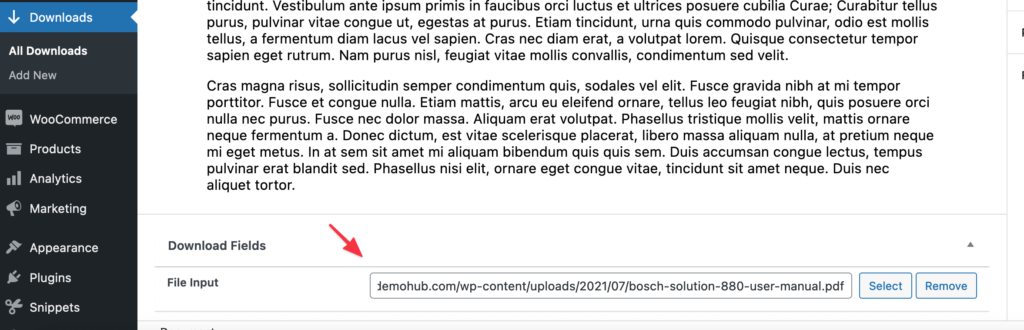
Step 4 - Filter to set up file download
Install and activate Code Snippets plugin.
Go to Snippets > Add New.
Title: GF Redirect
Code:
This is a premium members-only content.
To view the rest of the content, please sign up for membership ($47/month or $599 one-time).
Already a member? Log in below or here.