Page-specific Galleries in Oxygen with Toolset and GLightbox
This members-only tutorial provides the steps to display a WordPress Gallery in Oxygen from the images uploaded to Pages using Toolset Types and GLightbox.
For doing the same with Meta Box instead of Toolset, follow this tutorial instead.
Step 1
Install and activate Toolset Types.
Go to Toolset Dashboard and click "Add custom fields" for Pages post type and add a new field group of the type "Image" called say, "Page Gallery".
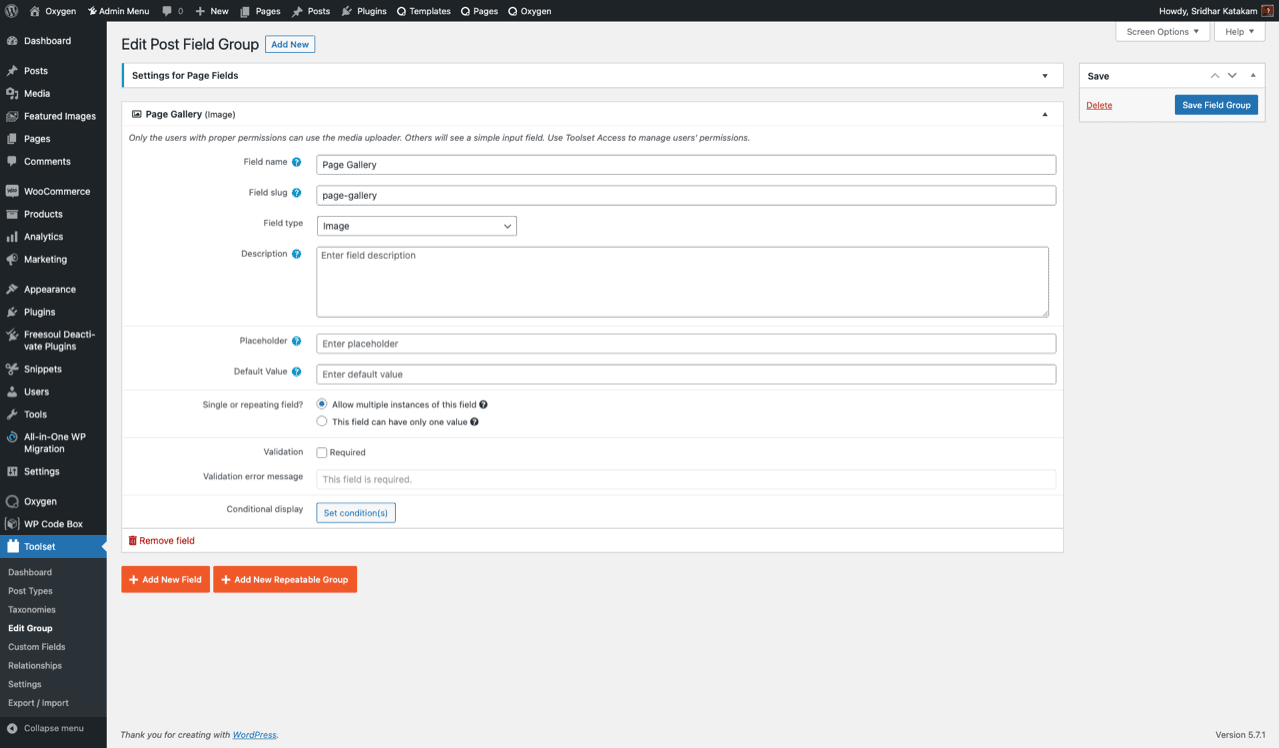
Since we want to be able to select/upload multiple images, select "Allow multiple instances of this field" for "Single or repeating field?".
Save the field group.
Step 2
Edit your Page(s) and populate the field by adding/selecting the images.
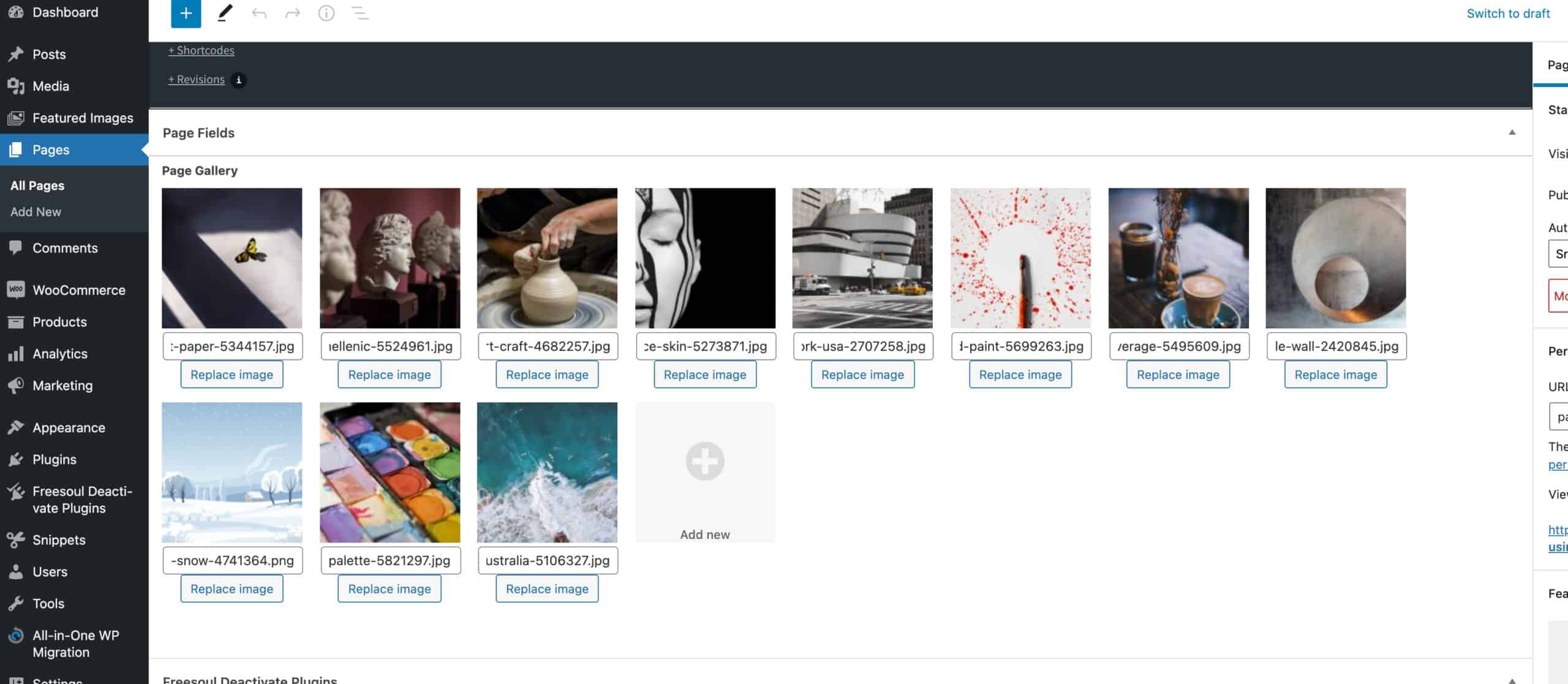
Step 3
Register a custom size for the images in the gallery.
Install and activate Code Snippets plugin.
Go to Snippets > Add New.
Title: Custom image sizes
Code:
add_image_size( 'gallery_image', 600, 338, true ); // 16 x 9Set the snippet to run everywhere. Save changes and activate.
If you are going to use images that are already present in the Media Gallery, regenerate thumbnails.
Step 4
Let us specify that the HTML output of WordPress galleries and other elements be in HTML5.
Add another code snippet.
Title: Add support for HTML5 markup
Code:
add_theme_support( 'html5', array( 'comment-list', 'comment-form', 'search-form', 'gallery', 'caption' ) );Step 5
Create a custom shortcode that returns comma-separated IDs of the images.
Add another Code Snippet.
Title: [Toolset] Multiple instance image field
Code:
This is a premium members-only content.
To view the rest of the content, please sign up for membership ($47/month or $599 one-time).
Already a member? Log in below or here.