This screencast shows how we can replace the default icons that come with UIKit with custom ones.
Before:
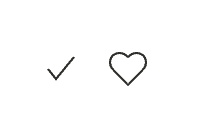
After:
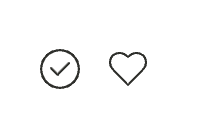
Step 1
In a terminal window run
git clone git://github.com/uikit/uikit.gitto clone UIKit’s GitHub repository locally.
This will create a uikit folder with all its default content.
Step 2
Run
cd uikitto go inside the uikit folder.
Step 3
Run
yarnto install the needed dependencies.
Step 4
Create a custom folder inside uikit and inside that, icons folder.
Place your custom svg file for the icon that you want to replace with the name of the icon in the above folder.
Ex.: check.svg
Step 5
Run
yarn compileto get the updated uikit-icons.min.js file having your new icon(s).
Step 6
Replace the default uikit-icons.min.js on your server with the new one from the above step.
Step 7
Add this CSS:
.uk-icon svg {
width: 20px;
height: 20px;
}References
https://getuikit.com/docs/icon
https://getuikit.com/docs/installation#compile-from-github-source